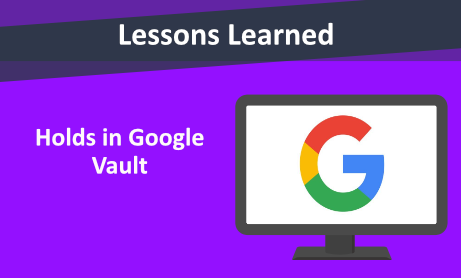
You can use the hold option in Google Vault after creating a Matter to prevent the deletion of data associated with specific custodian data. To place the data on hold in the Google Value site, you need the Manage Holds Vault privilege. Holds can be applied on individual users/accounts or all users/accounts in an organizational unit. Holds are different from retention rules, and they never expire. If a user has any data placed on hold, their account can’t be deleted by a Google Workspace admin until the hold is removed. Hold overrides retention rules, so data on hold is protected from normal data governance rules that might purge the data. Data placed on hold can be purged:
- Vault user deletes the hold
- Custodian is removed from the hold
- User no longer has a Vault license
How to Place a Hold
To place a hold, you need to Sign in to https://vault.google.com and open the matter. Click the Holds tab and then create:
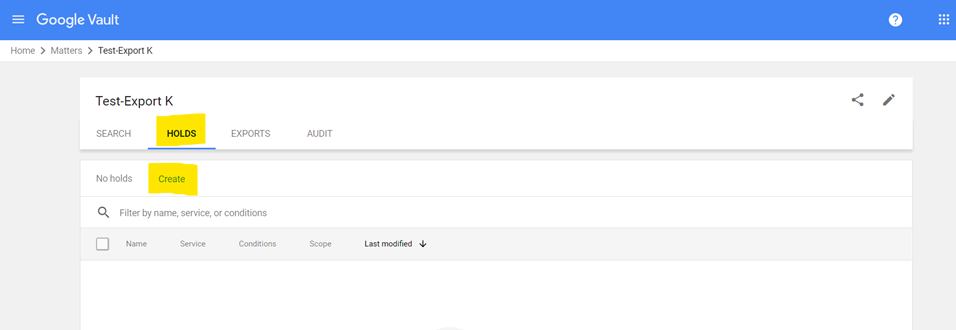
It then takes you to a new window:
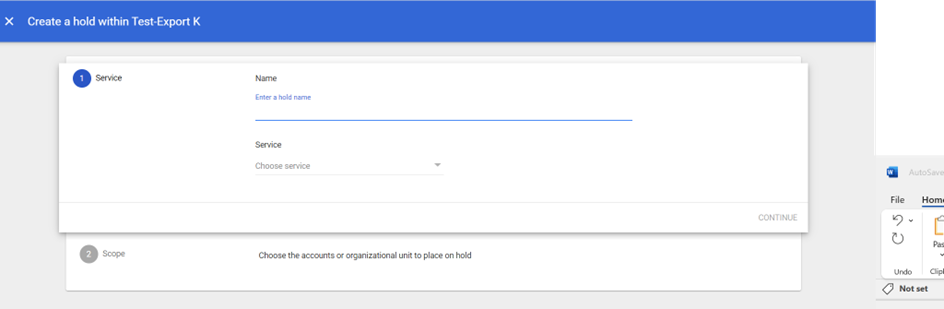
Enter a unique name for the new hold and click Choose Service:
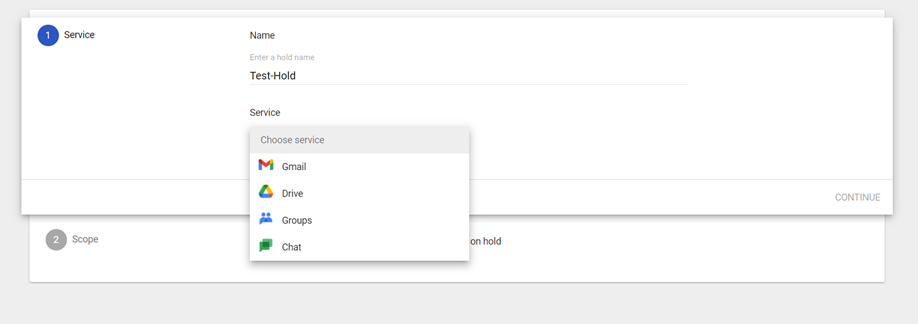
Google articles say that types of data in the below are protected by a hold, but in our Google Vault site, we did not find the Voice Option:
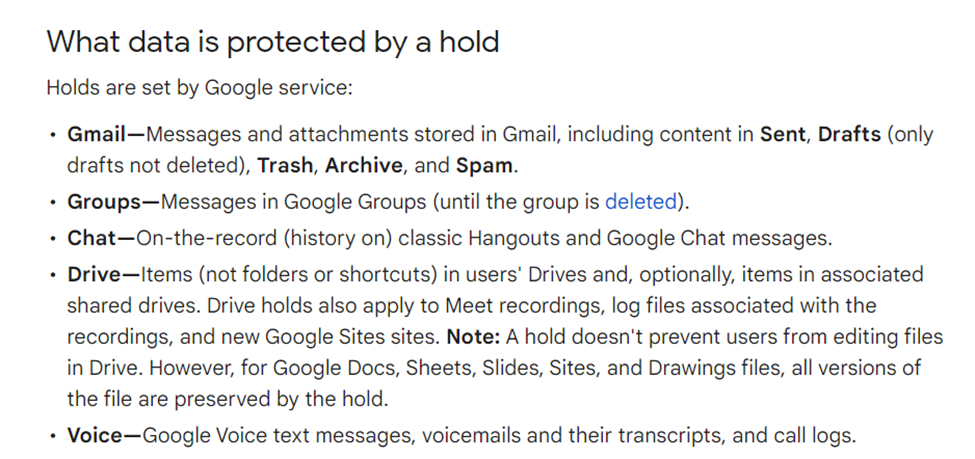
You can find more details of supported services and data types in Google Workspace here
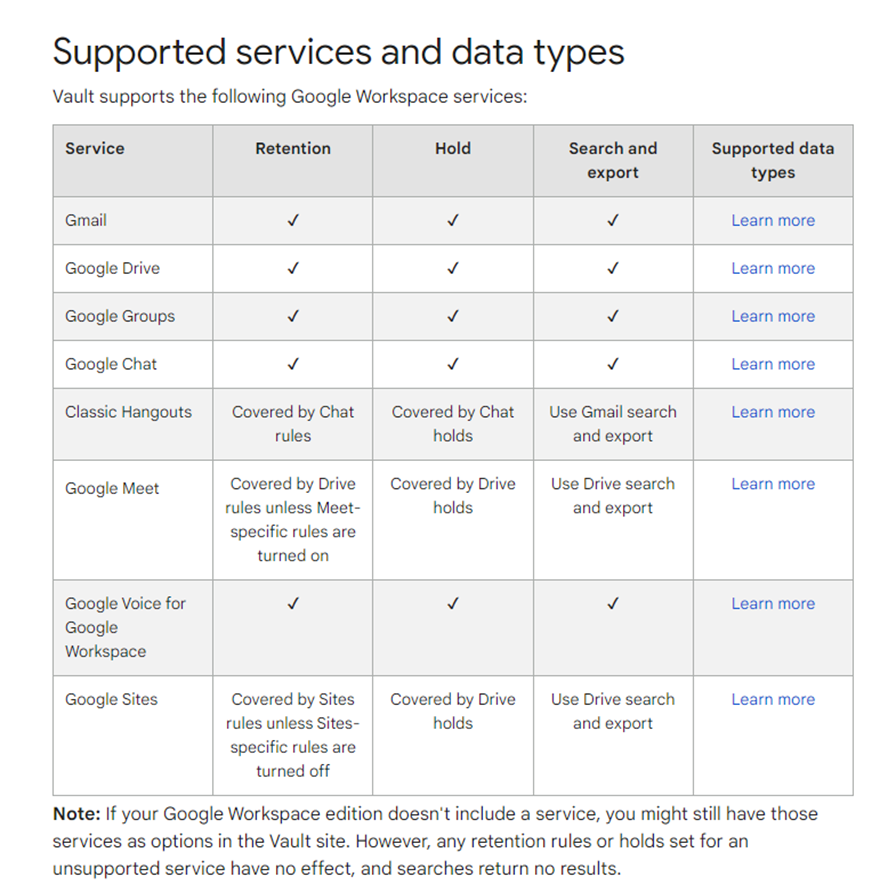
In our test, the hold is placed on Gmail services to the user account:
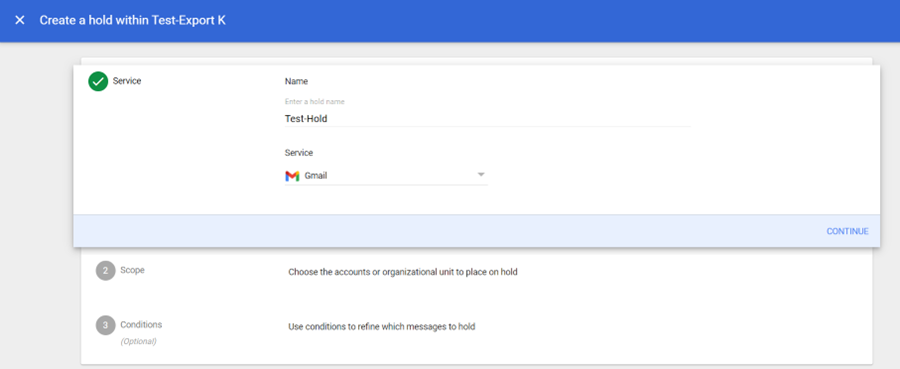
We then need to choose the scope of the hold:
- Specific accounts—Enter one or more account or group email addresses.
- Organizational unit—Select an organizational unit.
Google strongly recommends not to select the top organizational unit because you won’t be able to delete any Google Workspace accounts from your organization.
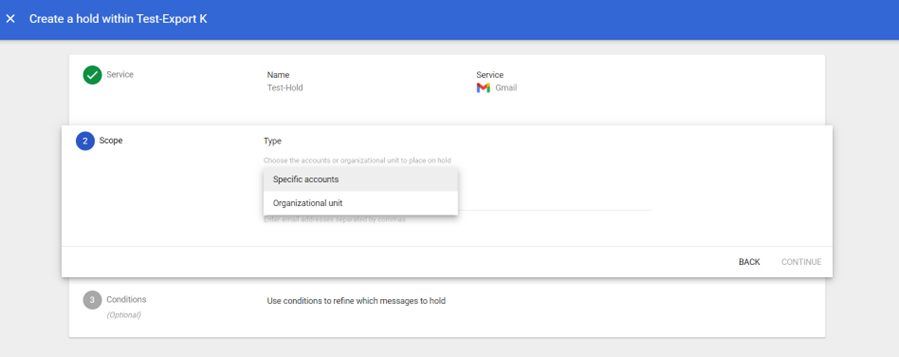
Would you like to learn more about our services? Email [email protected] or call 289-803-9730. We would be happy to share more details about our self-service or fully managed eDiscovery services!





