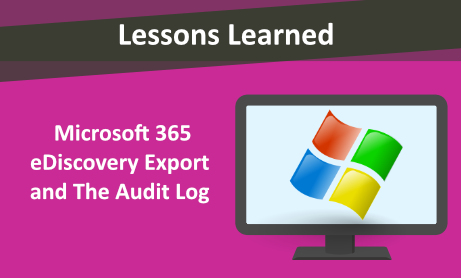
In our previous M365 Lessons Learned articles, we mentioned some of the limits that have been applied. In today’s blog, we are focusing on the number of exports that are allowed to be running at any one time, the limit being 10. Due to having experienced hitting this limit for some of our clients, we wanted to share our findings and a couple of approaches to help you figure out why this is happening and who you should be talking to.
When you hit the limit, you will see this error:
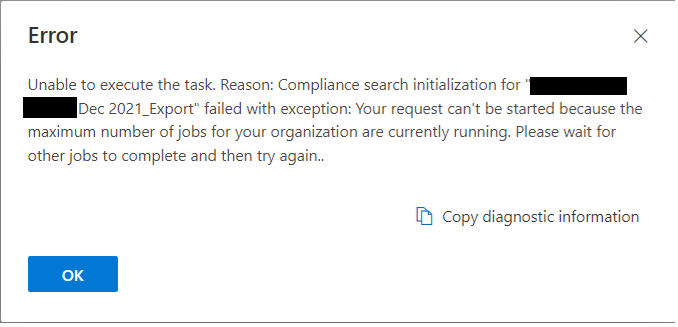
In our exploration and troubleshooting, we have come across the Audit Log and now have a method to allow us to search for the activities so we can see what is going on and who initiated the export requests.
The immediate response would be to check with your teammates as confirm who is running exports and how many. This will likely be your fastest way to figure out when you can perform your exporting. However, if your team is dispersed across the globe, or you know that the IT Team does a number of other activities related to exporting data out of M365, you might want to consider these 2 additional approaches:
Option 1: Look at every case and check for the exports and their status.
This is very time consuming, especially if you have a large number of cases. Or, depending on your rights/roles, you might not be able to see some of the cases that have been created.
Option 2: Look at the Audit Log.
Again, specific rights/roles will need to be assigned to you, but once set up should allow you to perform this approach. See : Search for eDiscovery activities in the audit log – Microsoft 365 Compliance | Microsoft Docs
From the Audit Log, you would run a search in the Audit Log and just focus on the Export tasks:
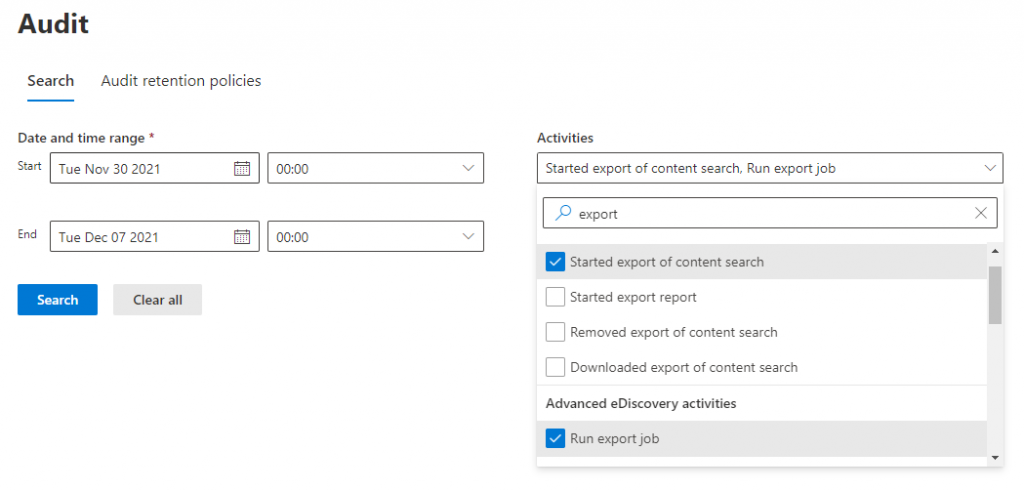
You can search the Activities List and look for Export. Select the activities that you want to see:

You may need to adjust the End Date / Time to make sure that you capture most recent events. You should be aware that it could take 30 minutes to 24 hours for the log entries to appear in your search results.
Note: for the example export noted in the screenshots above it took 35 minutes before the results were displayed.
To see the details about the Export, you can select the appropriate record and the Details will be displayed:
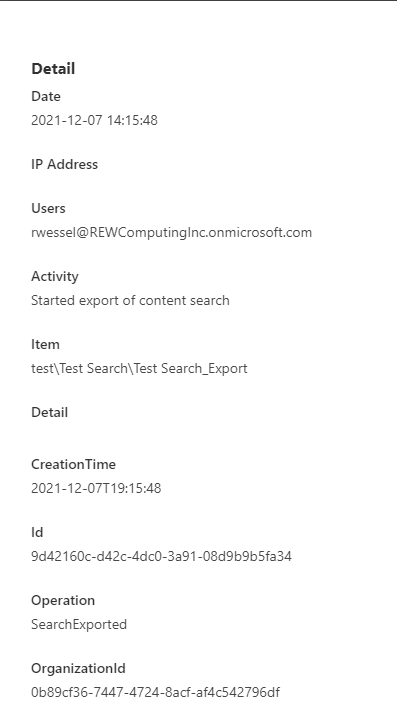
So, although it is not instantly available, this approach will still let you see what is being exported, and then you can follow up with your team members, or maybe you will have heard back from them by the time these results are ready.
Would you like to learn more about our services? Email [email protected] or call 289-803-9730. We would be happy to share more details about our self-service or fully managed eDiscovery services!





