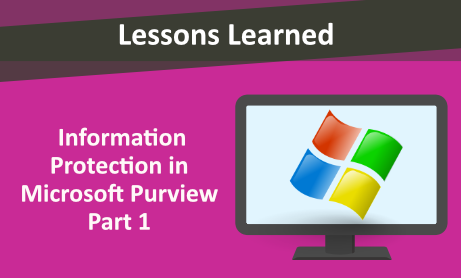
Organizations can use Microsoft Purview – Information Protection (formerly Microsoft Information Protection) to discover, classify, and protect sensitive information. Microsoft Purview Information Protection capabilities are included with Microsoft Purview.
Organizations should write information protection strategies based on their business needs. After knowing your data and categorizing sensitive information, you will want to protect this said information. To do so, these steps should be followed:
- Define your sensitivity labels and policies that will protect your organization’s data.
- Label and protect items for Microsoft 365 apps and services.
What Sensitivity Labels Can Do
Sensitivity labels appear like a tag on apps and can be easily integrated into their existing workflows. When you assign a sensitivity label to content, it’s like a stamp that is applied. You can configure a sensitivity label to:
- Encrypt emails and documents to prevent unauthorized people from accessing your data
- Mark the content by adding watermarks, headers, or footers to email or documents that have the label applied. Watermarks can be applied to documents but not email.
- Protect content in containers such as sites and groups
- Choose to apply the label automatically to files and emails or recommend a label. Users will receive the prompts and apply the label that you recommend.
For labels, you can have different scopes: items, groups and sites, schematized data assets.
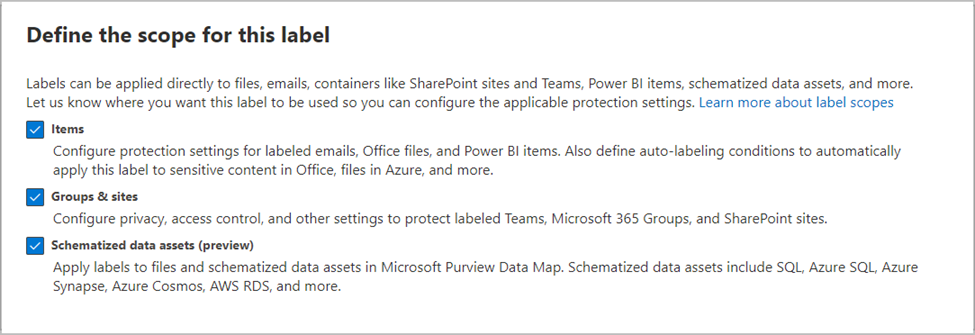
To start protecting your data by using sensitivity labels, you will need to do the following:
Create The Labels
Create and name your sensitivity labels, use common names or terms that make sense to your users. You can then use sublabels to group similar labels by category.
Define Protection Settings for Labels
Configure the protection settings you want associated with each label.
Publish the labels
After your sensitivity labels are configured, publish them by using a label policy. Decide which users and groups should have the labels and what policy settings to use.
Order of Labels
After creating your sensitivity labels in the Microsoft Purview compliance portal, they show up in a list on the Sensitivity tab located on the Labels page. The order of the labels is important because it reflects their priority. You can also add sublabels. If you delete a sensitivity label from your admin center, the label stays there and any protection settings will continue to be enforced on content that had that label applied. If you edit a sensitivity label, the version of the label that was applied to content is what’s enforced on that content.
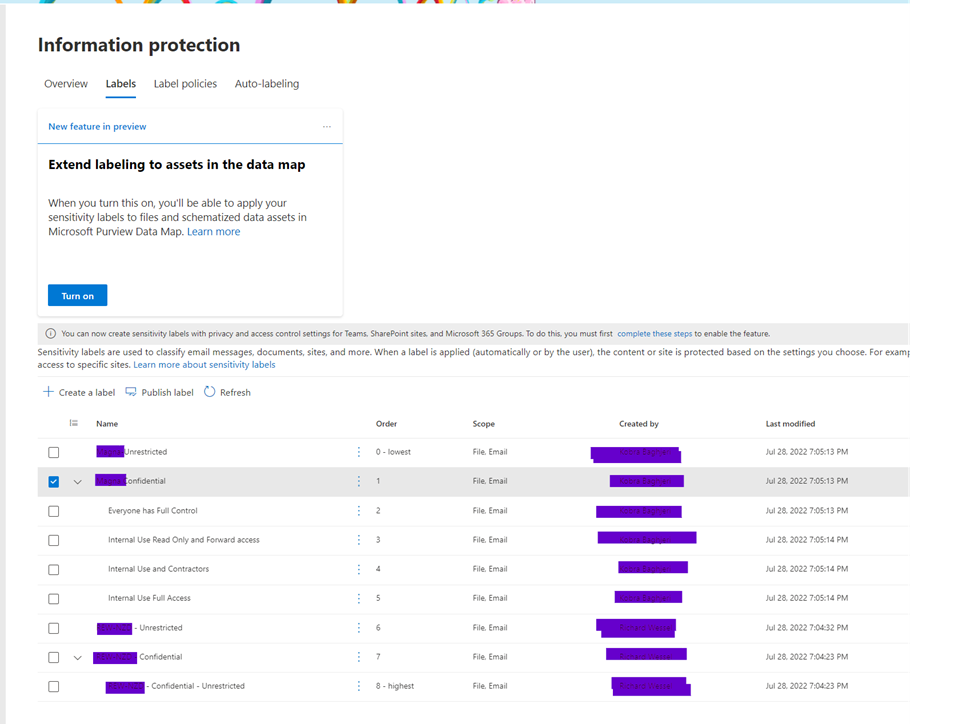
You can get snapshots of the sensitive information and labels are being used across your organization’s locations.
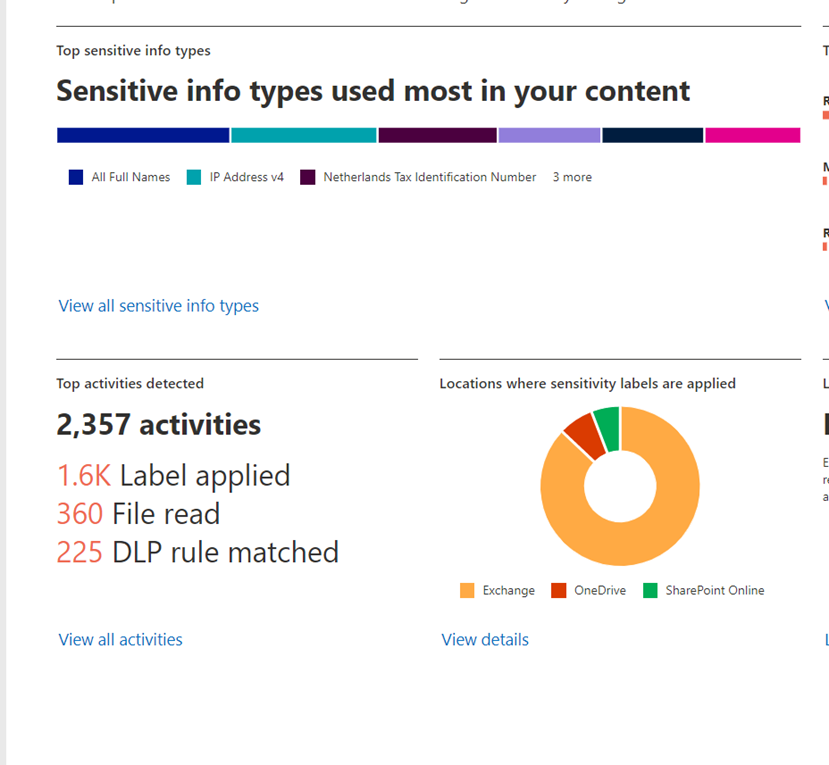
Would you like to learn more about our services? Email [email protected] or call 289-803-9730. We would be happy to share more details about our self-service or fully managed eDiscovery services!





