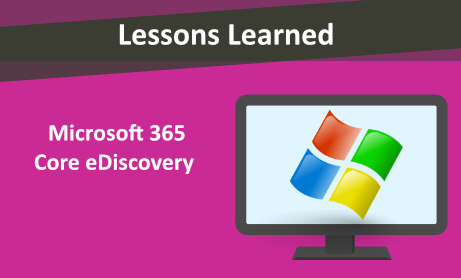
At Nearzero Discovery, we use Core eDiscovery to collect Over quota mail files for our clients along with Ingesting mail files once downloaded into Venio. It is a key tool that we use and with this usage comes experience and workarounds about what does and doesn’t work.
Searching
If the search results from a user’s mailbox is larger than 10 GB, the search results for the mailbox will be exported in two (or more) separate PST files. If you choose to export all search results in a single PST file, the PST file will be spilt into additional PST files if the total size of the search results is larger than 10 GB.
If you want to change this default size, you can edit the Windows Registry on the computer that you use to export the search results. The search results from a specific mailbox won’t be divided among multiple PST files unless the content from a single mailbox is more than 10 GB. If you chose to export the search results in one PST file, for that contains all messages in a single folder and the search results are larger than 10 GB, the items are still organized in chronological order, so they will be spilt into additional PST files based on the sent date.
You cannot delete a search. You may need to create a new one, but it must have a different name, as you can never re use the exact same Search Name through out the organization.

Exporting and Downloading
The maximum number of exports of a single user can run at any one time is 3. However, within an organization, it is supposed to be 10 exports total. Sometimes you can export past this number, but they will freeze up to a certain percentage and you will have to restart the export.
The maximum number of downloads is exponentially higher, being 100,000. However, it is strongly recommended that you do not export and download at the same time. While Microsoft does allow for this, from our personal experience, we have been notified that the export and download have been completed successfully yet have gone and looked at the Export Summary (it is automatically populated once the download is completed within the exported file) only to see a few GB actually being successfully downloaded. We have also had it occur where the download freezes at a certain percentage and having to stop the download and restart it. While it does take more time to Export 3 at a time, wait and then download the 3, in the long term, it ends up being far more time efficient and less risk of not actually downloading all of the mail files.
Once the download has been successful, we still like to validate that we downloaded everything. We can easily validate this by keeping track of the estimated size we see before we select Export and comparing it to the final downloaded size that is in the Export Summary that is generated within the exported file.
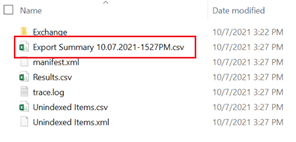
If the estimate is dramatically larger than what was actually downloaded, we re-run the search, export and download it once again. After verifying the actual size, we delete the previous download and keep the newest download.
Or, if you see that on the export Summary Columns Estimated and Downloaded sizes are drastically different, you will need to redownload.

For more information, Visit: Limits for eDiscovery Search
Would you like to learn more about our services? Email [email protected] or call 289-803-9730. We would be happy to share more details about our self-service or fully managed eDiscovery services!





